
Azure Activity Log -> provides insights into subscription-level events.
Retention period of 90 days
Benefit of connecting Activity Log to Log Analytics
- consolidate the activity logs of multi subscriptions in one place for analysis.
- Store Activity Log enteries for more than 90 days.
- Correlate Activity Log data with Azure Monitor data.
- Use Log queries for complex analysis and get deep insight on Activity log.
Note
Each subscription has only one Activity Log.
Each Activity Log can be connected to only one Log Analytics Workspace.
One Log Analytics Workspace can be connected to the Activity Log of multiple subscription in a same tenant.
Connect an Activity Log to a Log Analytics workspace
Variante 1 (form log analytics blade)
Go to the Log Analytics Workspace > Select one of the created workspaces > From the blade > Azure Activity Log > Select one Subscription > Connect | Disconnect
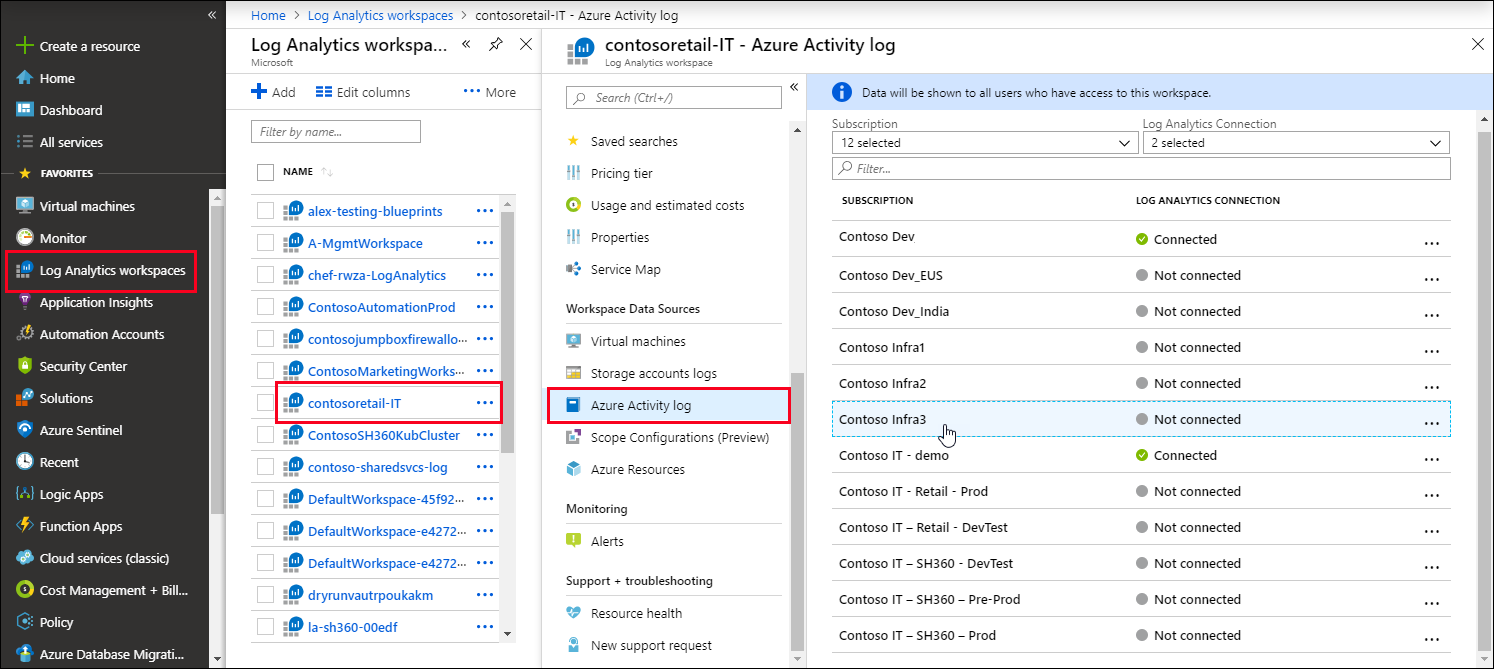

Variante 2 (from activity log blade)
Select a resource > Select Logs / Diagnostic settings menu > Select a Log Analytics Workspace.
One thought on “Azure Activity Log”